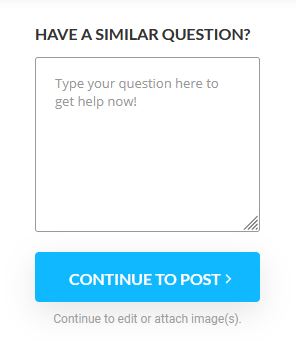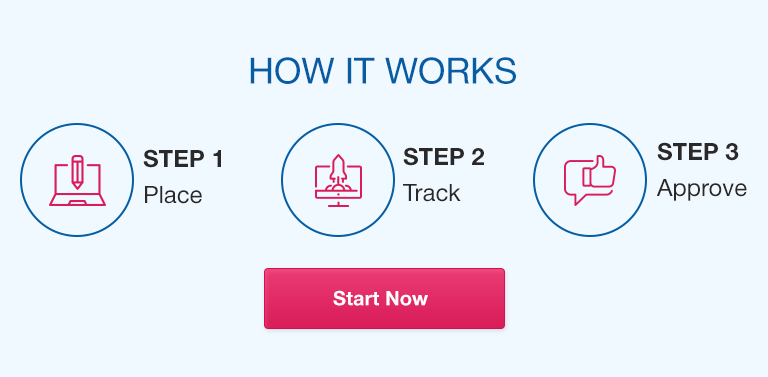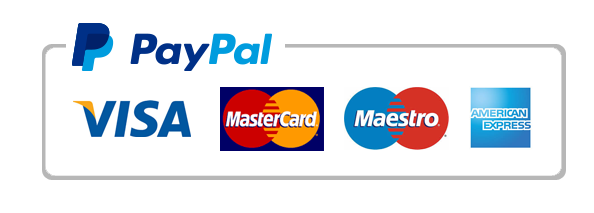In this exercise, you will use
ANY (Windows OR Linux OR Mac)
command-line interface to create directories and files and organize them according to the following instructions. In a new folder which you will create, you are going to create a directory structure as shown below. The names in bold letters are folder names. The names with bold, italic and underline mean they are the top-level folders, the names with bold and italic mean they are sub-folders, the names just in bold means they are sub-sub-folders and the remaining names are files made by application programs.
Replace the “xx” in each name with your initials in capital letters.
File Map
Folders Sub-folders Sub-sub-folders
|
|
|
|
|
letter_to_friend_xx.docx |
book1_xx.xls |
|
|
letter_to_me_xx.docx |
personal_finance_xx.xlsx |
|
|
|
|
|
|
southwest_air_xx.html |
|
|
|
|
|
|
|
my recipe1_xx.docx |
dish_picture1_xx.jpg |
|
|
my recipe2_xx.docx |
fruit salad_xx.jpg |
|
|
|
|
Resumes_xx- |
|
employees_xx.txt |
|
resume_xx.docx |
|
|
|
|
|
finance_xx.xlsx |
|
|
·
BEFORE any command, type the command “date” so that I can confirm the time you did the work. Make sure the result of the “date” command shows in your screen captures.
· Using the command-line interface, create a folder named
Exam_
YourFirstName_YourLastName
(type your real name) on your desktop, in your home “home” directory, or anywhere you can find it.
· Create a document (Word or LibreOffice or Google Docs) named “Snapshots_YourName.docx” on the computer you are using to take the test (your host computer). You will document all screen captures in this document and submit it under this question.
· Create directories and folders as described in the table above. Take a screenshot of
ALL your commands and the outputs and save it in the “Snapshots_YourName.docx
” document you created earlier.
· Use the “
cd” command to log in
each and every directory you created
according to the table (10 in total) to display its contend,
each element on a line, with details. Take a screenshot of your commands (including “cd”) and the outputs and save it in the “Snapshots” folder you created earlier.
· Display a “tree” structure of the main directory
Exam_
YourFirstName_YourLastName
and take a screen capture.
· Submit the “Snapshots_YourName.docx” document under this question.